style="border:none; width:450px; height:80px">
You wanted
A Vanity Facebook URL to your Page?
Easy to remember Facebok page link? You’re not alone.
People on Twitter are wanting to create Vanity Facebook URL’s to their facebook pages found out they neeed a minimum of 25 100 fans for their page and began putting out plaintive cries for help asking people to fan their pages.
The Problem
You went to http://facebook.com/username only to find out you were SOL (S**t Outta Luck). Facebook raised the minimum number of fans from 25 to 100 in order to get a vanity Facebook url.
The Solution
Learn in this video how you can create your own http://facebook.domain.com and not have to worry! I’m doing this example using GoDaddy’s domain manager Control Panel.
My new subdomain is already working after 30 minutes! http://facebook.freshworkshops.com
You Need
- A Domain Name
- Facebook Account
- Facebook Page
Resources
Creating and Forwarding a Subdomain – GoDaddy Help Center — Knowledge Base
A subdomain is the part of a domain that is appended to the beginning of the domain name, like a prefix. For example, if your domain is “coolexample.com,” you can add a subdomain to the front of it to make “one.coolexample.com.” As with a regular domain, you can forward a subdomain to another URL. Subdomains can be up to 25 characters.
To Create and Forward a Subdomain
- Log in to your Account Manager.
- In the My Products section, click Domain Manager.
- Click the domain for which you want to create a subdomain.
- In the Subdomains section, click add.
- In the Subdomain field, enter subdomain you want to use. Do not enter the domain name in the field.
- In the Forward to field, enter the URL to which you want to forward your subdomain (for example, http://www.coolexample.com).
- In the Redirect type area, select one of the following:
- 301 Moved Permanently
- Redirects to the site you specified in the Forward To field using a “301 Moved Permanently” HTTP response. The HTTP 301 response code tells user-agents (including search engines) that the location has permanently moved.
- 302 Moved Temporarily
- Redirects to the site you specified in the Forward To field using a “302 Found” HTTP response. The HTTP 302 response code tells user-agents (including search engines) that the location has temporarily moved.
- Click OK.
scrolling="no" frameborder="0"
style="border:none; width:450px; height:80px">
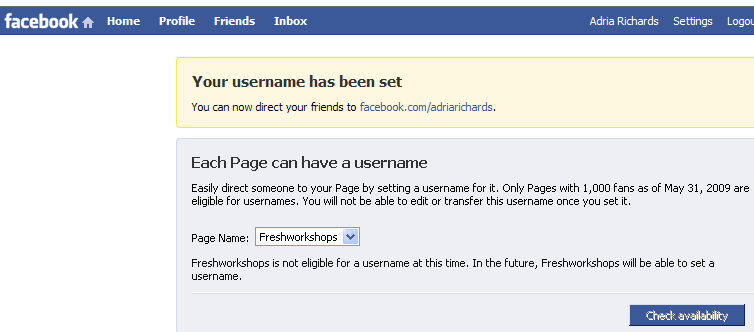
No comments:
Post a Comment